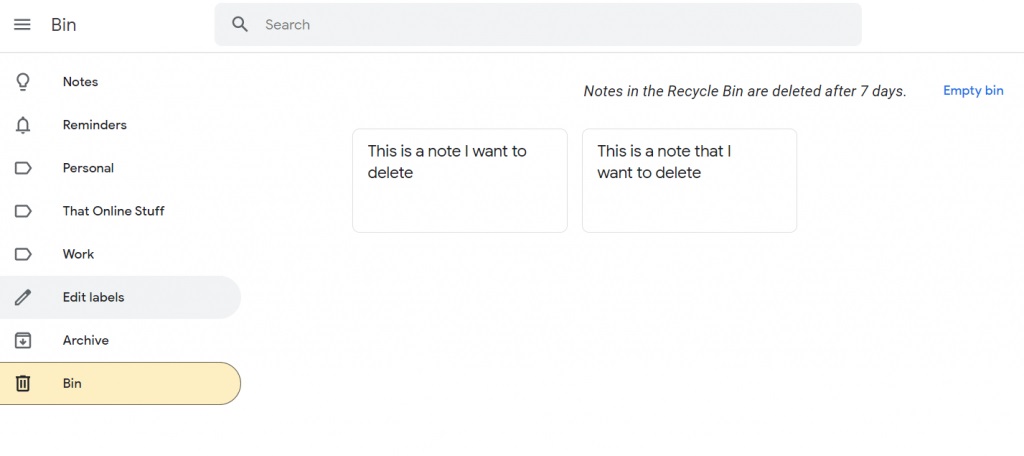There’s many reasons why you might want to delete a note – information is no longer relevant; you made an error in the note; you want to ‘declutter’ your Google Keep Notes.
Whatever the reason, it is very simple to both delete and restore deleted notes.
Note: Notes remain in the bin for 7 days before being automatically permanently deleted. Once they’ve been permanently deleted there is no way to restore them, so do be careful when deleting. Sometimes it is better to archive Notes rather than delete them if you think you might want to use them again later.
Deleting, viewing and restoring a note via the web:
Open https://keep.google.com.
Click on the note you want to delete.
Click on the More menu icon in the bottom right of the note.
Click on Delete note.
A small pop-up will appear in the bottom left of the screen telling you the Note has been deleted (binned). If you wish, you can click on Undo to undo the deletion at this time. Otherwise the note will remain in the bin for seven days before it is permanently deleted.
Viewing all your deleted notes via the web:
- Open https://keep.google.com.
- If you don’t see the sidebar click on the Hamburger Menu (the three vertical lines) in the top left of the screen.
- Scroll down and click on Bin [this might be called Trash in your version].
Retrieving a deleted note via the web:
- Go to the deleted notes section.
- Click on the note you want to restore.
- Click on the Rubbish bin icon in the bottom left of the note. (The one with the arrow on it)
To delete all your notes rather than waiting 7 days via the web:
- Go to the deleted notes section.
- Click on Empty Bin [Empty Trash] at the top of the screen.
Deleting a note via the mobile app:
- Open the Keep application.
- Tap on the note you wish to delete.
- Tap on the Action Menu icon in the bottom right of the screen.
- Tap on Delete.
Viewing all deleted notes via the mobile app:
- Open the Keep application.
- Tap on the Hamburger Menu (3 horizontal lines) in the top left of the screen.
- Scroll down and tap on Deleted [Bin].
To restore a deleted note via the mobile app:
- Open the Keep application.
- Go to the deleted notes section.
- Tap on the note you wish to restore.
- Tap on the Action Menu in the bottom right of the note.
- Tap on Restore.
To delete all notes immediately via the mobile app rather than waiting 7 days:
- Open the Keep application.
- Go to the deleted notes section.
- Tap on the More Menu in the top right of the screen. (This action is not necessary for iOS users).
- Tap on Empty Recycle Bin.